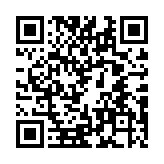Page resources
Page resources are only accessible from page bundles, those directories with index.md or
_index.md files at their root. Page resources are only available to the
page with which they are bundled.
In this example, first-post is a page bundle with access to 10 page resources including audio, data, documents, images, and video. Although second-post is also a page bundle, it has no page resources and is unable to directly access the page resources associated with first-post.
content
└── post
├── first-post
│ ├── images
│ │ ├── a.jpg
│ │ ├── b.jpg
│ │ └── c.jpg
│ ├── index.md (root of page bundle)
│ ├── latest.html
│ ├── manual.json
│ ├── notice.md
│ ├── office.mp3
│ ├── pocket.mp4
│ ├── rating.pdf
│ └── safety.txt
└── second-post
└── index.md (root of page bundle)Examples
Use any of these methods on a Page object to capture page resources:
Once you have captured a resource, use any of the applicable Resource methods to return a value or perform an action.
The following examples assume this content structure:
content/
└── example/
├── data/
│ └── books.json <-- page resource
├── images/
│ ├── a.jpg <-- page resource
│ └── b.jpg <-- page resource
├── snippets/
│ └── text.md <-- page resource
└── index.mdRender a single image, and throw an error if the file does not exist:
{{ $path := "images/a.jpg" }}
{{ with .Resources.Get $path }}
<img src="{{ .RelPermalink }}" width="{{ .Width }}" height="{{ .Height }}" alt="">
{{ else }}
{{ errorf "Unable to get page resource %q" $path }}
{{ end }}Render all images, resized to 300 px wide:
{{ range .Resources.ByType "image" }}
{{ with .Resize "300x" }}
<img src="{{ .RelPermalink }}" width="{{ .Width }}" height="{{ .Height }}" alt="">
{{ end }}
{{ end }}Render the markdown snippet:
{{ with .Resources.Get "snippets/text.md" }}
{{ .Content }}
{{ end }}List the titles in the data file, and throw an error if the file does not exist.
{{ $path := "data/books.json" }}
{{ with .Resources.Get $path }}
{{ with . | transform.Unmarshal }}
<p>Books:</p>
<ul>
{{ range . }}
<li>{{ .title }}</li>
{{ end }}
</ul>
{{ end }}
{{ else }}
{{ errorf "Unable to get page resource %q" $path }}
{{ end }}Metadata
The page resources’ metadata is managed from the corresponding page’s front matter with an array/table parameter named resources. You can batch assign values using wildcards.
Resources of type page get Title etc. from their own front matter.
- name
- (
string) Sets the value returned inName.
The methods Match, Get and GetMatch use Name to match the resources.
- title
- (
string) Sets the value returned inTitle - params
- (
map) A map of custom key-value pairs.
Resources metadata example
---
date: '2018-01-25'
resources:
- name: header
src: images/sunset.jpg
- params:
icon: photo
src: documents/photo_specs.pdf
title: Photo Specifications
- src: documents/guide.pdf
title: Instruction Guide
- src: documents/checklist.pdf
title: Document Checklist
- src: documents/payment.docx
title: Proof of Payment
- name: pdf-file-:counter
params:
icon: pdf
src: '**.pdf'
- params:
icon: word
src: '**.docx'
title: Application
---+++
date = '2018-01-25'
title = 'Application'
[[resources]]
name = 'header'
src = 'images/sunset.jpg'
[[resources]]
src = 'documents/photo_specs.pdf'
title = 'Photo Specifications'
[resources.params]
icon = 'photo'
[[resources]]
src = 'documents/guide.pdf'
title = 'Instruction Guide'
[[resources]]
src = 'documents/checklist.pdf'
title = 'Document Checklist'
[[resources]]
src = 'documents/payment.docx'
title = 'Proof of Payment'
[[resources]]
name = 'pdf-file-:counter'
src = '**.pdf'
[resources.params]
icon = 'pdf'
[[resources]]
src = '**.docx'
[resources.params]
icon = 'word'
+++{
"date": "2018-01-25",
"resources": [
{
"name": "header",
"src": "images/sunset.jpg"
},
{
"params": {
"icon": "photo"
},
"src": "documents/photo_specs.pdf",
"title": "Photo Specifications"
},
{
"src": "documents/guide.pdf",
"title": "Instruction Guide"
},
{
"src": "documents/checklist.pdf",
"title": "Document Checklist"
},
{
"src": "documents/payment.docx",
"title": "Proof of Payment"
},
{
"name": "pdf-file-:counter",
"params": {
"icon": "pdf"
},
"src": "**.pdf"
},
{
"params": {
"icon": "word"
},
"src": "**.docx"
}
],
"title": "Application"
}
From the example above:
sunset.jpgwill receive a newNameand can now be found with.GetMatch "header".documents/photo_specs.pdfwill get thephotoicon.documents/checklist.pdf,documents/guide.pdfanddocuments/payment.docxwill getTitleas set bytitle.- Every
PDFin the bundle exceptdocuments/photo_specs.pdfwill get thepdficon. - All
PDFfiles will get a newName. Thenameparameter contains a special placeholder:counter, so theNamewill bepdf-file-1,pdf-file-2,pdf-file-3. - Every docx in the bundle will receive the
wordicon.
The order matters; only the first set values of the title, name and params keys will be used. Consecutive parameters will be set only for the ones not already set. In the above example, .Params.icon is first set to "photo" in src = "documents/photo_specs.pdf". So that would not get overridden to "pdf" by the later set src = "**.pdf" rule.
The :counter placeholder in name and title
The :counter is a special placeholder recognized in name and title parameters resources.
The counter starts at 1 the first time they are used in either name or title.
For example, if a bundle has the resources photo_specs.pdf, other_specs.pdf, guide.pdf and checklist.pdf, and the front matter has specified the resources as:
---
resources:
- src: '*specs.pdf'
title: 'Specification #:counter'
- name: pdf-file-:counter
src: '**.pdf'
title: Engine inspections
---+++
title = 'Engine inspections'
[[resources]]
src = '*specs.pdf'
title = 'Specification #:counter'
[[resources]]
name = 'pdf-file-:counter'
src = '**.pdf'
+++{
"resources": [
{
"src": "*specs.pdf",
"title": "Specification #:counter"
},
{
"name": "pdf-file-:counter",
"src": "**.pdf"
}
],
"title": "Engine inspections"
}
the Name and Title will be assigned to the resource files as follows:
| Resource file | Name | Title |
|---|---|---|
| checklist.pdf | "pdf-file-1.pdf | "checklist.pdf" |
| guide.pdf | "pdf-file-2.pdf | "guide.pdf" |
| other_specs.pdf | "pdf-file-3.pdf | "Specification #1" |
| photo_specs.pdf | "pdf-file-4.pdf | "Specification #2" |
Multilingual
New in v0.123.0By default, with a multilingual single-host site, Hugo does not duplicate shared page resources when building the site.
This behavior is limited to Markdown content. Shared page resources for other content formats are copied into each language bundle.
Consider this site configuration:
defaultContentLanguage: de
defaultContentLanguageInSubdir: true
languages:
de:
languageCode: de-DE
languageName: Deutsch
weight: 1
en:
languageCode: en-US
languageName: English
weight: 2
defaultContentLanguage = 'de'
defaultContentLanguageInSubdir = true
[languages]
[languages.de]
languageCode = 'de-DE'
languageName = 'Deutsch'
weight = 1
[languages.en]
languageCode = 'en-US'
languageName = 'English'
weight = 2
{
"defaultContentLanguage": "de",
"defaultContentLanguageInSubdir": true,
"languages": {
"de": {
"languageCode": "de-DE",
"languageName": "Deutsch",
"weight": 1
},
"en": {
"languageCode": "en-US",
"languageName": "English",
"weight": 2
}
}
}
And this content:
content/
└── my-bundle/
├── a.jpg <-- shared page resource
├── b.jpg <-- shared page resource
├── c.de.jpg
├── c.en.jpg
├── index.de.md
└── index.en.mdWith v0.122.0 and earlier, Hugo duplicated the shared page resources, creating copies for each language:
public/
├── de/
│ ├── my-bundle/
│ │ ├── a.jpg <-- shared page resource
│ │ ├── b.jpg <-- shared page resource
│ │ ├── c.de.jpg
│ │ └── index.html
│ └── index.html
├── en/
│ ├── my-bundle/
│ │ ├── a.jpg <-- shared page resource (duplicate)
│ │ ├── b.jpg <-- shared page resource (duplicate)
│ │ ├── c.en.jpg
│ │ └── index.html
│ └── index.html
└── index.htmlWith v0.123.0 and later, Hugo places the shared resources in the page bundle for the default content language:
public/
├── de/
│ ├── my-bundle/
│ │ ├── a.jpg <-- shared page resource
│ │ ├── b.jpg <-- shared page resource
│ │ ├── c.de.jpg
│ │ └── index.html
│ └── index.html
├── en/
│ ├── my-bundle/
│ │ ├── c.en.jpg
│ │ └── index.html
│ └── index.html
└── index.htmlThis approach reduces build times, storage requirements, bandwidth consumption, and deployment times, ultimately reducing cost.
To resolve Markdown link and image destinations to the correct location, you must use link and image render hooks that capture the page resource with the Resources.Get method, and then invoke its RelPermalink method.
In its default configuration, Hugo automatically uses the embedded link render hook and the embedded image render hook for multilingual single-host sites, specifically when the duplication of shared page resources feature is disabled. This is the default behavior for such sites. If custom link or image render hooks are defined by your project, modules, or themes, these will be used instead.
You can also configure Hugo to always use the embedded link or image render hook, use it only as a fallback, or never use it. See details.
Although duplicating shared page resources is inefficient, you can enable this feature in your site configuration if desired:
markup:
goldmark:
duplicateResourceFiles: true
[markup]
[markup.goldmark]
duplicateResourceFiles = true
{
"markup": {
"goldmark": {
"duplicateResourceFiles": true
}
}
}